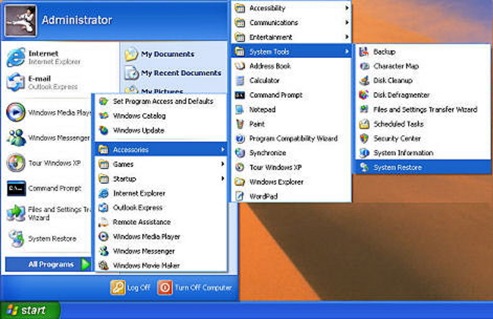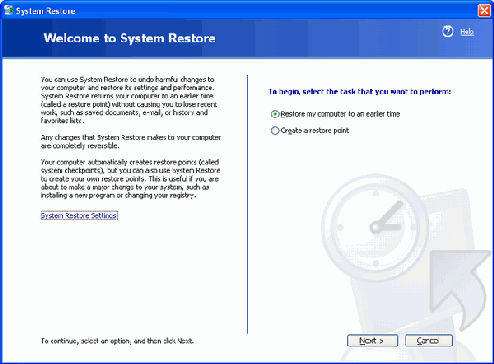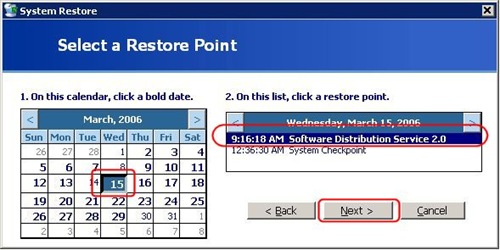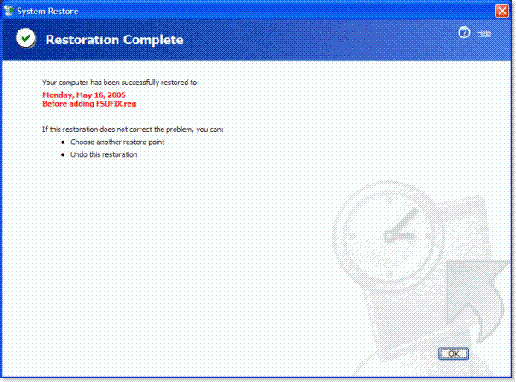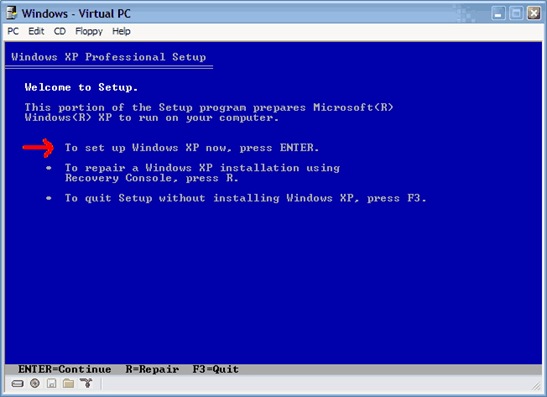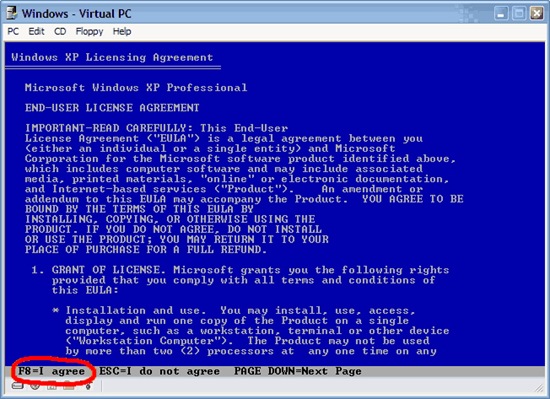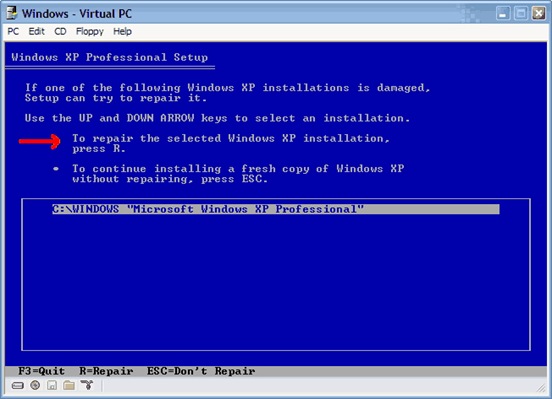Computer Acronyms Explained
Computer Acronyms Explained
ADSL - Asymmetric Digital Subscriber Line
AGP - Accelerated Graphics Port
ALI - Acer Labs, Incorporated
ALU - Arithmetic Logic Unit
AMD - Advanced Micro Devices
APC - American Power Conversion
ASCII - American Standard Code for Information Interchange
ASIC - Application Specific Integrated Circuit
ASPI - Advanced SCSI Programming Interface
AT - Advanced Technology
ATI - ATI Technologies Inc.
ATX - Advanced Technology Extended
B
BFG - BFG Technologies
BIOS - Basic Input Output System
BNC - Barrel Nut Connector
C
CAS - Column Address Signal
CD - Compact Disk
CDR - Compact Disk Recorder
CDRW - Compact Disk Re-Writer
CD-ROM - Compact Disk - Read Only Memory
CFM - Cubic Feet per Minute (ft�/min)
CMOS - Complementary Metal Oxide Semiconductor
CPU - Central Processing Unit
CTX - CTX Technology Corporation (Committed to Excellence)
D
DDR - Double Data Rate
DDR-SDRAM - Double Data Rate - Synchronous Dynamic Random Access Memory
DFI - DFI Inc. (Design for Innovation)
DIMM - Dual Inline Memory Module
DRAM - Dynamic Random Access Memory
DPI - Dots Per Inch
DSL - See ASDL
DVD - Digital Versatile Disc
DVD-RAM - Digital Versatile Disk - Random Access Memory
E
ECC - Error Correction Code
ECS - Elitegroup Computer Systems
EDO - Extended Data Out
EEPROM - Electrically Erasable Programmable Read-Only Memory
EPROM - Erasable Programmable Read-Only Memory
EVGA - EVGA Corporation
F
FC-PGA - Flip Chip Pin Grid Array
FDC - Floppy Disk Controller
FDD - Floppy Disk Drive
FPS - Frame Per Second
FPU - Floating Point Unit
FSAA - Full Screen Anti-Aliasing
FS - For Sale
FSB - Front Side Bus
G
GB - Gigabytes
GBps - Gigabytes per second or Gigabits per second
GDI - Graphical Device Interface
GHz - GigaHertz
H
HDD - Hard Disk Drive
HIS - Hightech Information System Limited
HP - Hewlett-Packard Development Company
HSF - Heatsink-Fan
I
IBM - International Business Machines Corporation
IC - Integrated Circuit
IDE - Integrated Drive Electronics
IFS- Item for Sale
IRQ - Interrupt Request
ISA - Industry Standard Architecture
ISO - International Standards Organization
J
JBL - JBL (Jame B. Lansing) Speakers
JVC - JVC Company of America
K
Kbps - Kilobits Per Second
KBps - KiloBytes per second
L
LG - LG Electronics
LAN - Local Are Network
LCD - Liquid Crystal Display
LDT - Lightning Data Transport
LED - Light Emitting Diode
M
MAC - Media Access Control
MB - Motherboard or Megabyte
MBps - Megabytes Per Second
Mbps - Megabits Per Second or Megabits Per Second
MHz - MegaHertz
MIPS - Million Instructions Per Second
MMX - Multi-Media Extensions
MSI - Micro Star International
N
NAS - Network Attached Storage
NAT - Network Address Translation
NEC - NEC Corporation
NIC - Network Interface Card
O
OC - Overclock (Over Clock)
OCZ - OCZ Technology
OEM - Original Equipment Manufacturer
P
PC - Personal Computer
PCB - Printed Circuit Board
PCI - Peripheral Component Interconnect
PDA - Personal Digital Assistant
PCMCIA - Peripheral Component Microchannel Interconnect Architecture
PGA - Professional Graphics Array
PLD - Programmable Logic Device
PM - Private Message / Private Messaging
PnP - Plug 'n Play
PNY - PNY Technology
POST - Power On Self Test
PPPoA - Point-to-Point Protocol over ATM
PPPoE - Point-to-Point Protocol over Ethernet
PQI - PQI Corporation
PSU - Power Supply Unit
R
RAID - Redundant Array of Inexpensive Disks
RAM - Random Access Memory
RAMDAC - Random Access Memory Digital Analogue Convertor
RDRAM - Rambus Dynamic Random Access Memory
ROM - Read Only Memory
RPM - Revolutions Per Minute
S
SASID - Self-scanned Amorphous Silicon Integrated Display
SCA - SCSI Configured Automatically
SCSI - Small Computer System Interface
SDRAM - Synchronous Dynamic Random Access Memory
SECC - Single Edge Contact Connector
SODIMM - Small Outline Dual Inline Memory Module
SPARC - Scalable Processor Architecture
SOHO - Small Office Home Office
SRAM - Static Random Access Memory
SSE - Streaming SIMD Extensions
SVGA - Super Video Graphics Array
S/PDIF - Sony/Philips Digital Interface
T
TB - Terabytes
TBps - Terabytes per second
Tbps - Terabits per second
TDK - TDK Electronics
TEC - Thermoelectric Cooler
TPC - TipidPC
TWAIN - Technology Without An Important Name
U
UART - Universal Asynchronous Receiver/Transmitter
USB - Universal Serial Bus
UTP - Unshieled Twisted Pair
V
VCD - Video CD
VPN - Virtual Private Network
W
WAN - Wide Area Network
WTB - Want to Buy
WYSIWYG - What You See Is What You Get
X
XGA - Extended Graphics Array
XFX - XFX Graphics, a Division of Pine
XMS - Extended Memory Specification
XT - Extended Technology
 Restoring Windows XP to a Previous State
Restoring Windows XP to a Previous State
This post will describe how you can use the system restore tool, to restore your computer to a previous state. system restore takes a snapshot of critical system files, program files as well as the registry settings and stores this information as restore points for the operating system. Lets say you downloaded a piece of software from the Internet and you installed the software, only to discover the software has spy-ware or a virus, now your computer is running slow and you have pop ups appearing constantly. You can use the system restore points to recover your computer to a state before you installed the offending software. System restore can also change scripts, batch files and executable (exe) files on your computer.
Note: System restore will not delete any of your personal files, also system restore will not restore these files if they have been deleted. You must be logged on as an administrator to be able to use system restore.
How to use System Restore
Log onto Windows as an Administrator.
Click start/all programs/accessories/system tools then select system restore.
On the welcome to system restore page, select restore my computer to an earlier time and click next.
On the select a restore point page, click the most recent system restore point from the, on this list, or select an earlier date from the, on this calendar, then click next.
A system restore message may appear which lists any configuration changes that system restore will make, click OK.
On the confirm restore point selection page, click next. System restore will then restore the previous windows configuration , and your computer will reboot.
Log onto the computer as administrator, the system restore, restoration complete page will be displayed.
Click OK.
IF system restore could not restore your computer to an earlier time, you then should try using system restore in safe mode. Some viruses and Trojans will prevent system restore from restoring your computer, using safe mode will prevent these from starting with your computer.
Undoing a System Restore
If you want to undo a system restore, follow these steps.
Log onto windows as an administrator.
Click start/all programs/accessories/system tools, then select system restore. On the welcome to system restore page, click undo my last restoration, then click next.
A system restore message may appear with a list of configuration changes that system restore will make, click OK.
On the confirm restoration undo page, click next. system restore will then restore your computer back to the original windows configuration and then reboot.
Log onto the computer as an administrator. the system restore undo complete page will appear.
Click OK.
 How to Repair Windows
How to Repair Windows
If your computer can't boot into windows XP or 2000 or even into safe mode, if you only get a blue screen or your computer just hangs, then performing a system repair may fix the problem. This will allow you to repair your operating system without you losing all your saved data or settings.
Note: Performing a system repair will remove any updates you have previously installed which are not on your CD. All drivers will be reverted to their original versions and also some settings, like network and performance settings. It may also be necessary to reactivate windows as well.
step 1: What caused the problem
You should first try to find out what caused the problem. Most of the time when windows becomes unable to boot, there is usually a good reason. Often this can be due to hardware failure (bad hard drive, memory or CPU). If this is the case, using system repair will not fix the problem. System repair will only repair your operating system software.
Step 2: Starting the repair process
You must boot from XP/2000 CD. Make sure you have the same version of windows which is installed on your computer ( XP home edition cannot repair XP professional). Place the CD into your drive and then restart your computer.
Before the windows logo appears you will be prompted to press any key to boot from CD, press any key.
Step 3: Repairing your system
A blue screen will appear and start loading XP setup from from the CD.
RAID/SCSI/Unsupported UDMA users:
You will be prompted to "press F6 to install any third party SCSI or RAID drivers". Most users will not need to press the F6 key unless you are using RAID, SCSI or any unsupported ATA controllers, then you will need your controller drivers on a floppy disk. If you are not sure if you have RAID/SCSI, just let the CD load without pressing F6.
Once completed, you will see the windows setup screen. You will then be asked to setup windows, or repair windows using the recovery console, at this point select the first option, do not choose the recovery console option.
Select F8 to continue
Next, windows setup will find existing windows installations. You will then be asked to repair an existing XP installation or install a fresh copy of windows.
If no installations were found, you will not be given an option to repair. This will usually happen if the data or partition on your hard drive has become too corrupted.
That's it, windows appears to be installing itself for the first time, but it will keep all of your data and settings. follow the prompts and when finished you should be able to boot into windows.
Posts
- Solve Boot Issues
- Windows 7 Tips And Tricks 3
- Windows 7 Tips And Tricks 2
- Windows 7 Tips And Tricks
- Security In Windows
- Maintaining Windows
- Windows XP Interface
- Computer Acronyms Explained
- Restoring Windows XP to a Previous State
- How to Repair Windows
- Protecting Yourself, Your Hardware, and Your Software
- Google Search Secrets
- How To Test Your Anti- Virus Scanner
- Installing a DVD/CD Optical Drive
- 10 reasons why PCs crash, you must Know
- Windows Updates
- 100 Keyboard Shortcuts For Windows
- computer maintenance