 How to Repair Windows
How to Repair Windows
If your computer can't boot into windows XP or 2000 or even into safe mode, if you only get a blue screen or your computer just hangs, then performing a system repair may fix the problem. This will allow you to repair your operating system without you losing all your saved data or settings.
Note: Performing a system repair will remove any updates you have previously installed which are not on your CD. All drivers will be reverted to their original versions and also some settings, like network and performance settings. It may also be necessary to reactivate windows as well.
step 1: What caused the problem
You should first try to find out what caused the problem. Most of the time when windows becomes unable to boot, there is usually a good reason. Often this can be due to hardware failure (bad hard drive, memory or CPU). If this is the case, using system repair will not fix the problem. System repair will only repair your operating system software.
Step 2: Starting the repair process
You must boot from XP/2000 CD. Make sure you have the same version of windows which is installed on your computer ( XP home edition cannot repair XP professional). Place the CD into your drive and then restart your computer.
Before the windows logo appears you will be prompted to press any key to boot from CD, press any key.
Step 3: Repairing your system
A blue screen will appear and start loading XP setup from from the CD.
RAID/SCSI/Unsupported UDMA users:
You will be prompted to "press F6 to install any third party SCSI or RAID drivers". Most users will not need to press the F6 key unless you are using RAID, SCSI or any unsupported ATA controllers, then you will need your controller drivers on a floppy disk. If you are not sure if you have RAID/SCSI, just let the CD load without pressing F6.
Once completed, you will see the windows setup screen. You will then be asked to setup windows, or repair windows using the recovery console, at this point select the first option, do not choose the recovery console option.
Select F8 to continue
Next, windows setup will find existing windows installations. You will then be asked to repair an existing XP installation or install a fresh copy of windows.
If no installations were found, you will not be given an option to repair. This will usually happen if the data or partition on your hard drive has become too corrupted.
That's it, windows appears to be installing itself for the first time, but it will keep all of your data and settings. follow the prompts and when finished you should be able to boot into windows.
Posts
- Solve Boot Issues
- Windows 7 Tips And Tricks 3
- Windows 7 Tips And Tricks 2
- Windows 7 Tips And Tricks
- Security In Windows
- Maintaining Windows
- Windows XP Interface
- Computer Acronyms Explained
- Restoring Windows XP to a Previous State
- How to Repair Windows
- Protecting Yourself, Your Hardware, and Your Software
- Google Search Secrets
- How To Test Your Anti- Virus Scanner
- Installing a DVD/CD Optical Drive
- 10 reasons why PCs crash, you must Know
- Windows Updates
- 100 Keyboard Shortcuts For Windows
- computer maintenance

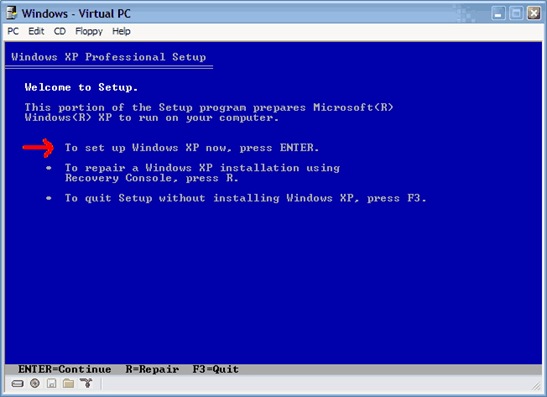
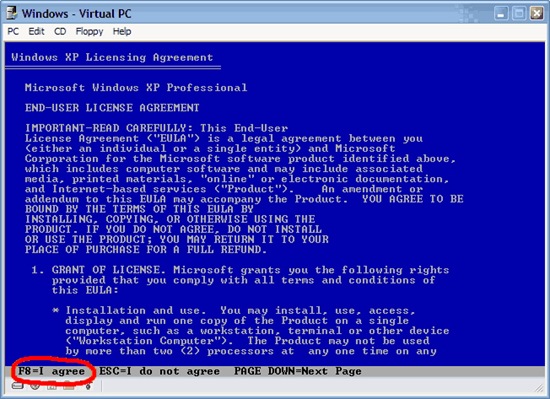
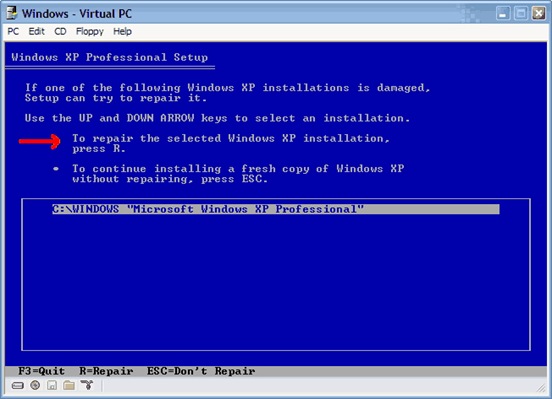







0 comments:
Post a Comment
Thank you for commenting on my blog, if you leave your URL somewhere in your comment i will visit your blog and leave a comment as well, cheers Shane.