 Restoring Windows XP to a Previous State
Restoring Windows XP to a Previous State
This post will describe how you can use the system restore tool, to restore your computer to a previous state. system restore takes a snapshot of critical system files, program files as well as the registry settings and stores this information as restore points for the operating system. Lets say you downloaded a piece of software from the Internet and you installed the software, only to discover the software has spy-ware or a virus, now your computer is running slow and you have pop ups appearing constantly. You can use the system restore points to recover your computer to a state before you installed the offending software. System restore can also change scripts, batch files and executable (exe) files on your computer.
Note: System restore will not delete any of your personal files, also system restore will not restore these files if they have been deleted. You must be logged on as an administrator to be able to use system restore.
How to use System Restore
Log onto Windows as an Administrator.
Click start/all programs/accessories/system tools then select system restore.
On the welcome to system restore page, select restore my computer to an earlier time and click next.
On the select a restore point page, click the most recent system restore point from the, on this list, or select an earlier date from the, on this calendar, then click next.
A system restore message may appear which lists any configuration changes that system restore will make, click OK.
On the confirm restore point selection page, click next. System restore will then restore the previous windows configuration , and your computer will reboot.
Log onto the computer as administrator, the system restore, restoration complete page will be displayed.
Click OK.
IF system restore could not restore your computer to an earlier time, you then should try using system restore in safe mode. Some viruses and Trojans will prevent system restore from restoring your computer, using safe mode will prevent these from starting with your computer.
Undoing a System Restore
If you want to undo a system restore, follow these steps.
Log onto windows as an administrator.
Click start/all programs/accessories/system tools, then select system restore. On the welcome to system restore page, click undo my last restoration, then click next.
A system restore message may appear with a list of configuration changes that system restore will make, click OK.
On the confirm restoration undo page, click next. system restore will then restore your computer back to the original windows configuration and then reboot.
Log onto the computer as an administrator. the system restore undo complete page will appear.
Click OK.
Posts
- Solve Boot Issues
- Windows 7 Tips And Tricks 3
- Windows 7 Tips And Tricks 2
- Windows 7 Tips And Tricks
- Security In Windows
- Maintaining Windows
- Windows XP Interface
- Computer Acronyms Explained
- Restoring Windows XP to a Previous State
- How to Repair Windows
- Protecting Yourself, Your Hardware, and Your Software
- Google Search Secrets
- How To Test Your Anti- Virus Scanner
- Installing a DVD/CD Optical Drive
- 10 reasons why PCs crash, you must Know
- Windows Updates
- 100 Keyboard Shortcuts For Windows
- computer maintenance


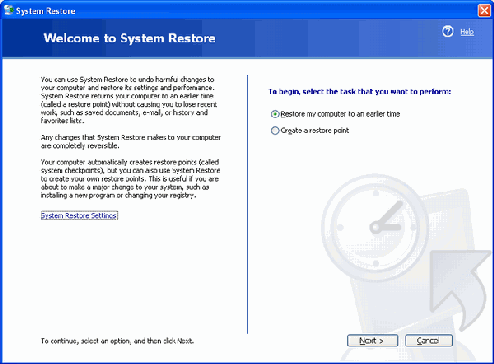









0 comments:
Post a Comment
Thank you for commenting on my blog, if you leave your URL somewhere in your comment i will visit your blog and leave a comment as well, cheers Shane.