 computer maintenance
computer maintenance
A computer needs some basic maintenance to improve its life span and performance. Following this simple guide you will save money on computer repair and computer support as well as have a secured computer.
Tip: Click On Images For Larger View
1. Disk cleanup: to access Disk Cleanup click Start/All Programs/Accessories/System Tools, click on Disk Cleanup, check all of the boxes except compress files by clicking one at a time, then click on OK or yes. Disk Cleanup should be done at least once a week.
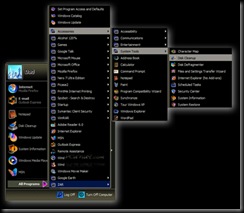
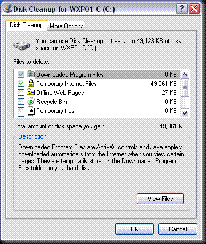
2. Disk Defragmenter: Over time files become defragmented on your hard drive, this happens when you open a file then make changes to it, then when you save it, its to big to put back where windows retrieved it from, so windows saves one part there and another part somewhere else on the hard drive, so now the file has become fragmented and the more fragmented a file is the longer it takes windows to open it. To access Disk Defragmenter click start/All Programs/System Tools, click on Disk Defragmenter , if you want to analyse the disk before defragmenting it select the (Analyse) button. A colour chart will show the amount of fragmentation. The more red you see in the chart the worse the defragmentation is. Disk Defragmenter can take several hours to complete so its best done when your away from your computer for a while, you should disable your screen saver and close all other applications before starting a Defragmentation of the hard disk, when your ready just click on the Defragment button to start the process. You can defragment other drives as well, just select which drive you want to defragment on the defragmenter.
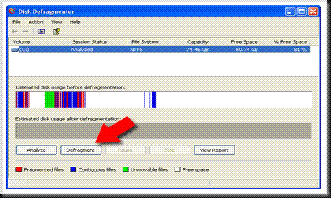
3. Computer virus protection: With new viruses being introduced almost daily its very important to keep you anti virus program up to date with the latest virus definitions. Viruses aren't the only security problem, these days we have to worry about spy ware, ad ware, malware, key loggers and root kits. There are plenty of free anti spy ware and ad ware programs available to download. Spybot -search and destroy is a good free security software utility and should be run at least once a week. Ad aware form Lavasoft is a good free ad ware program which should be run at least once a week. A good free virus software is AVG free anti virus protection.
4. Run a full anti-virus scan: you should run a full anti-virus scan of all your hard disks once a week as well as any other security program you might have.
5. Keep Windows up to date: Make sure automatic updates are turned on, these updates are are fixes for security vulnerabilities and patches from Microsoft.
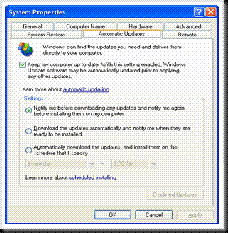

6. Back up important files: most of your important files will be in your my documents folder and should be backed up at least once a week.
7. Install a firewall: Lets face it, the Windows firewall isn't exactly up to scratch, so installing a third party firewall Will greatly increase your security and there are some good free one's available to download, i recommend Zone Alarm or Ashampoo's free firewall. Only one firewall should be used.
8. Clean up your start up items: The more programs that start with your computer the slower it will boot up, everything you see in your system tray (down by the clock in the right hand corner) starts with your computer, to clean these up click Start/ Run, and then type msconfig in the open box then click OK. Click on the startup tab the uncheck any items that you don't need to start with windows, if your unsure what the item does, do not uncheck it.
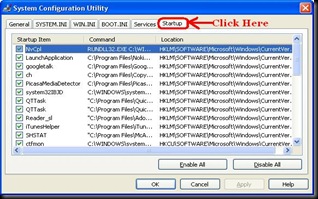
9. Clean up programs that you no longer use or need: Just deleting a short cut or icon doesn't uninstall the program, to uninstall a program click Start/Control Panel/Add Remove programs and go through the list and remove any computer video games and computer programs you no longer use, if your unsure what the program is for or what it is, do not remove it.
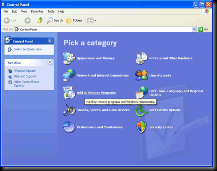
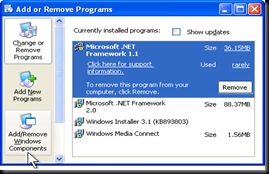
10. To check your drive space: To see how much space is left on your hard computer system, open my computer and right click on C: then select properties, a pie chart will show you how much space is left on your hard drive. You can do the same with any other drives or partitions you may have.
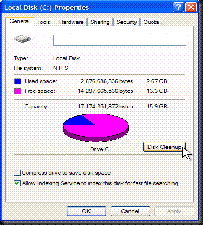
11. If your computer is freezing or hanging up: press Control+Alt+Delete to bring up the task manager, select the offending program and select end task, if all else fails, press the power button (you usually need to hold it in for about 5 seconds) to shut down your computer, wait about 10 seconds then restart your computer.
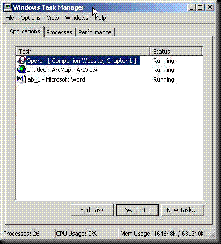
12. Tip: If you keep getting the same error message, try to copy and paste it into a search bar like Google, this should give an explanation of the error code as well as links to try to resolve the matter.
Posts
- Solve Boot Issues
- Windows 7 Tips And Tricks 3
- Windows 7 Tips And Tricks 2
- Windows 7 Tips And Tricks
- Security In Windows
- Maintaining Windows
- Windows XP Interface
- Computer Acronyms Explained
- Restoring Windows XP to a Previous State
- How to Repair Windows
- Protecting Yourself, Your Hardware, and Your Software
- Google Search Secrets
- How To Test Your Anti- Virus Scanner
- Installing a DVD/CD Optical Drive
- 10 reasons why PCs crash, you must Know
- Windows Updates
- 100 Keyboard Shortcuts For Windows
- computer maintenance